CapCut is one of the most popular video editors nowadays that belongs to the TikTok family. It can help you edit graphics with the help of AI technology. The app is completely free and so is preferred over the other graphic editors. Capcut is available for Android and iOS and can be used on websites too. This means that you can use it on your PC too. The app comes in both the mobile and PC versions.
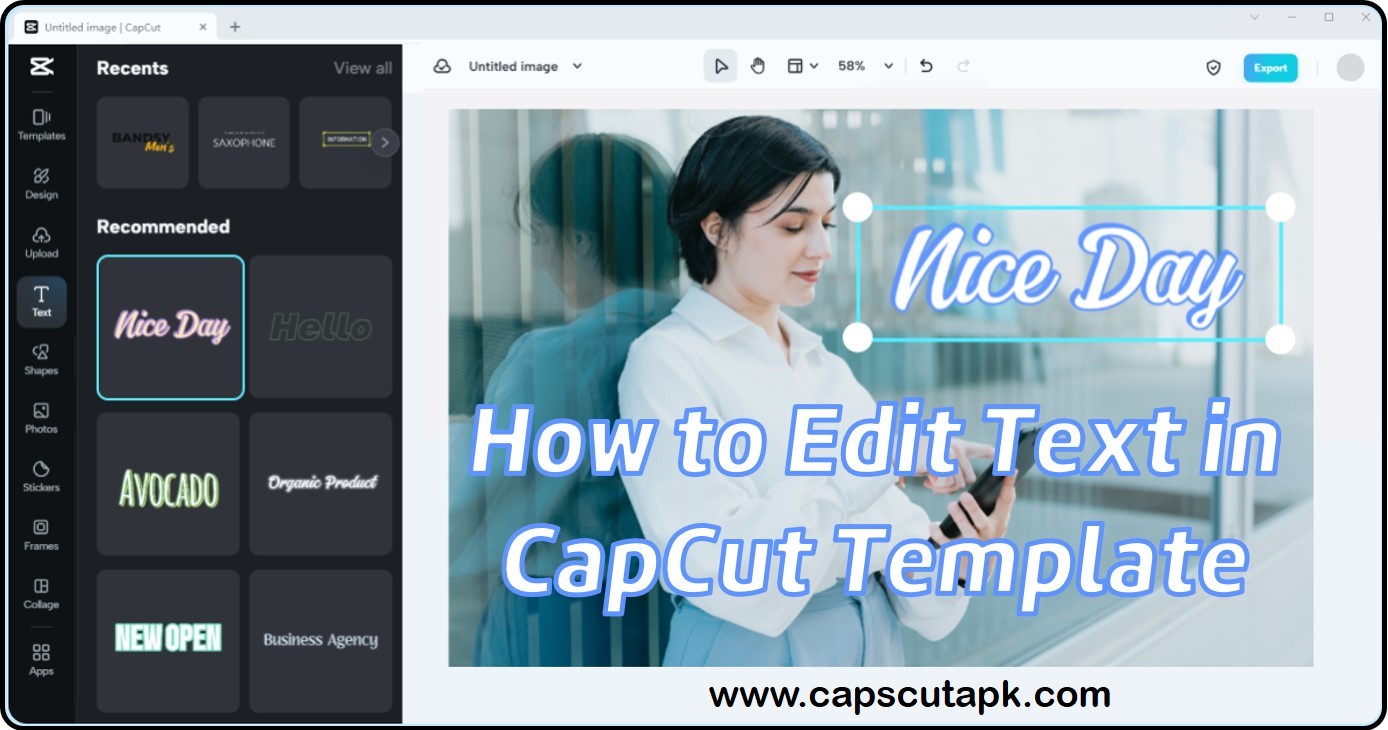
It has a very simple user interface which allows the normal social media users to work with it too. With all these reasons and its other amazing features, CapCut can let you create wonderful videos that you never thought was possible.
CapCut Templates and Text Editing
Just like in TikTok, CapCut has templates for both videos and images. You can use these templates to create trending videos easily and quickly. There will be instructions on how to complete each one of them correctly.
However, the text given in these templates are very much similar in all cases. But if you can edit them the way you want, you can make an inspiring video. The format, content, alignment, effects, and the position of text is very important to deliver the message you want the viewers to get in a video. By knowing exactly how to edit the text the way you want, you can complete this goal.
Downloading a suitable template
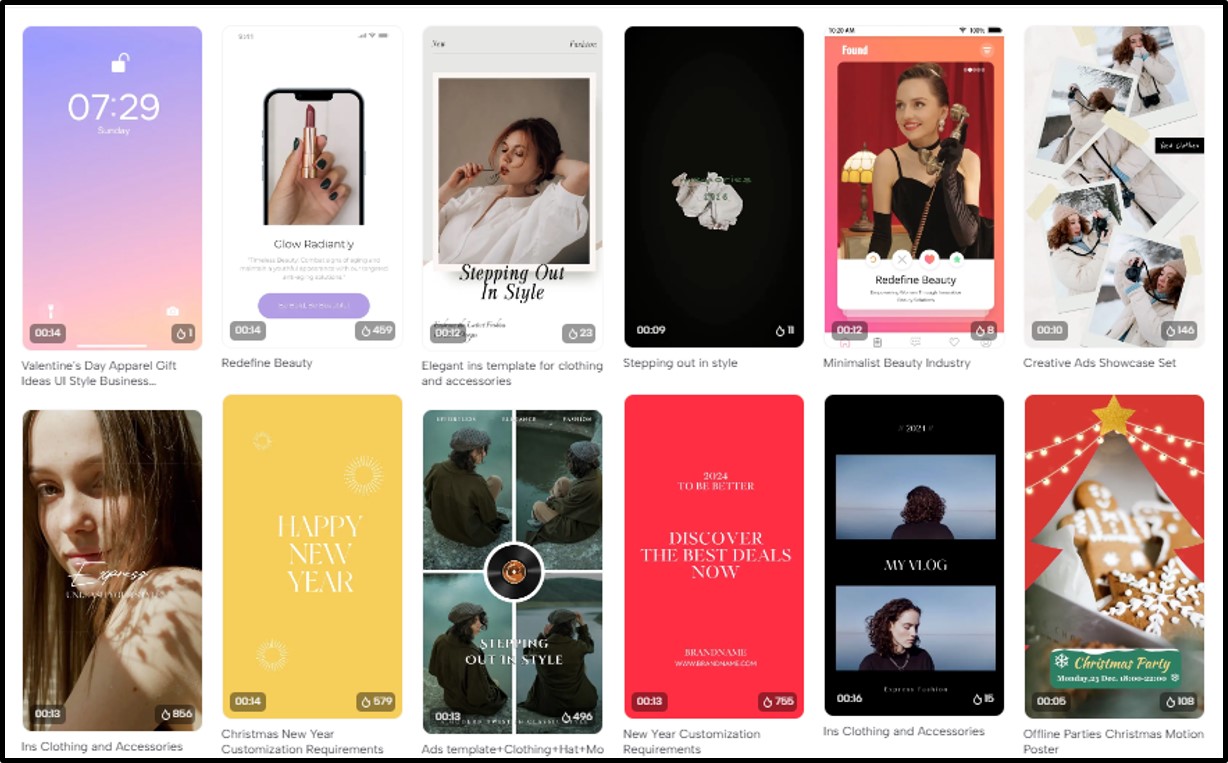
- First open your CapCut app and log into your user account.
- When you arrive at the Home screen of the app, you will be able to see the Search button at the top right corner of it.
- Tap on it and type “CapCut” templates and hit the search button again.
- Wait a few seconds until it displays all the search results. You can even use filtering words like 3D, picture collage, etc. or music names on your search bar. This will reduce the results down to more related ones.
- When all the results are ready, scroll down on the screen and try to find an attractive template for your design.
- You can use the preview button on each template to have an idea on how it plays until the end. You can also check its duration, the music, filters, effects and transitions that are included in the piece.
- Once you have made a decision, you can download the template by tapping on the “Download” button.
- Now you can use that template to create your own. Follow the instructions properly and add the necessary items with care. This way you can finish your template video according to your own design.
How to add text to your CapCut video?
If you want to add text to a video created in CapCut, click on the “Text” tab located below your video editing screen. There you can find the option “Add Text”. Tap on it so that you can type what you want to add to the video as text.
The same set of options contain buttons to customize your text. These include the text style, formatting, alignment, effects, shapes, colors, etc. You may use preferred edits on your text.
How to edit text in a CapCut template video?
Some CapCut templates contain text while the others do not. But if you want to edit the text that is available in a given template or on a video that you created from a template you can do it too.
- To do this, first open the video that you created from the template on your CapCut screen.
- Now you should be able to see two tabs at the bottom of the screen. One is named as “Video” and the other is as “Text”.
- Since it is text that you need to edit here, select the “Text” tab.
- It is better if you have already done the image and video editing by this stage. But if not, you can do them together with the text editing as well.
- The Text tab will give you some text templates that comply with the chosen video template. You will have to select a suitable one out of those available options.
- When you select a text template, the text formatting panel will help you edit it the way you want. You can type the content on the screen, change its colors, move its position and adjust its visible duration, etc. as allowed by the template.
- When you have completed the editing tap on the OK button. You can save the video afterward to your device or share it online directly.
How to edit Text Templates in CapCut?
You might not be happy with the text templates given to each main template that you are given by CapCut. If you face this problem, you can still edit those text templates. This is easier than you think.
- Search for the text templates on the search bar.
- Select the one that you need to edit. When you open it, tap on the text where you need to change.
- You will see the edit button appear. This is shaped like a pen pointing down. Tap on it to open the full editing panel on your screen.
- You can type the text that you want to apply here itself.
- If you want to change the formatting, select the text and choose the colors, shapes, shadows, highlights, text styles, alignments, etc. from the panel.
- You can edit the positioning of the text as well. The positioning on the screen as well as the visible duration and its start and end points.
- Once you finish editing, click the OK button.
- Now save your template and apply to the video that you want the template used on.
Final Words
CapCut is a very flexible app that you can create various video edits with. You can also use the AI tools to detect and generate auto-text on your videos. However, knowing the exact editing methods is helpful when you work with the app for special tasks. So with its extended editing capabilities, you can make sure that you get the exact design that you need.
1 thought on “How to Edit Text in CapCut Template?”