Instagram Reels are blowing up right now—and if you want your content to reach more people, creating Reels with CapCut is a smart move. It’s free, beginner-friendly, and packed with editing tools to help you stand out.
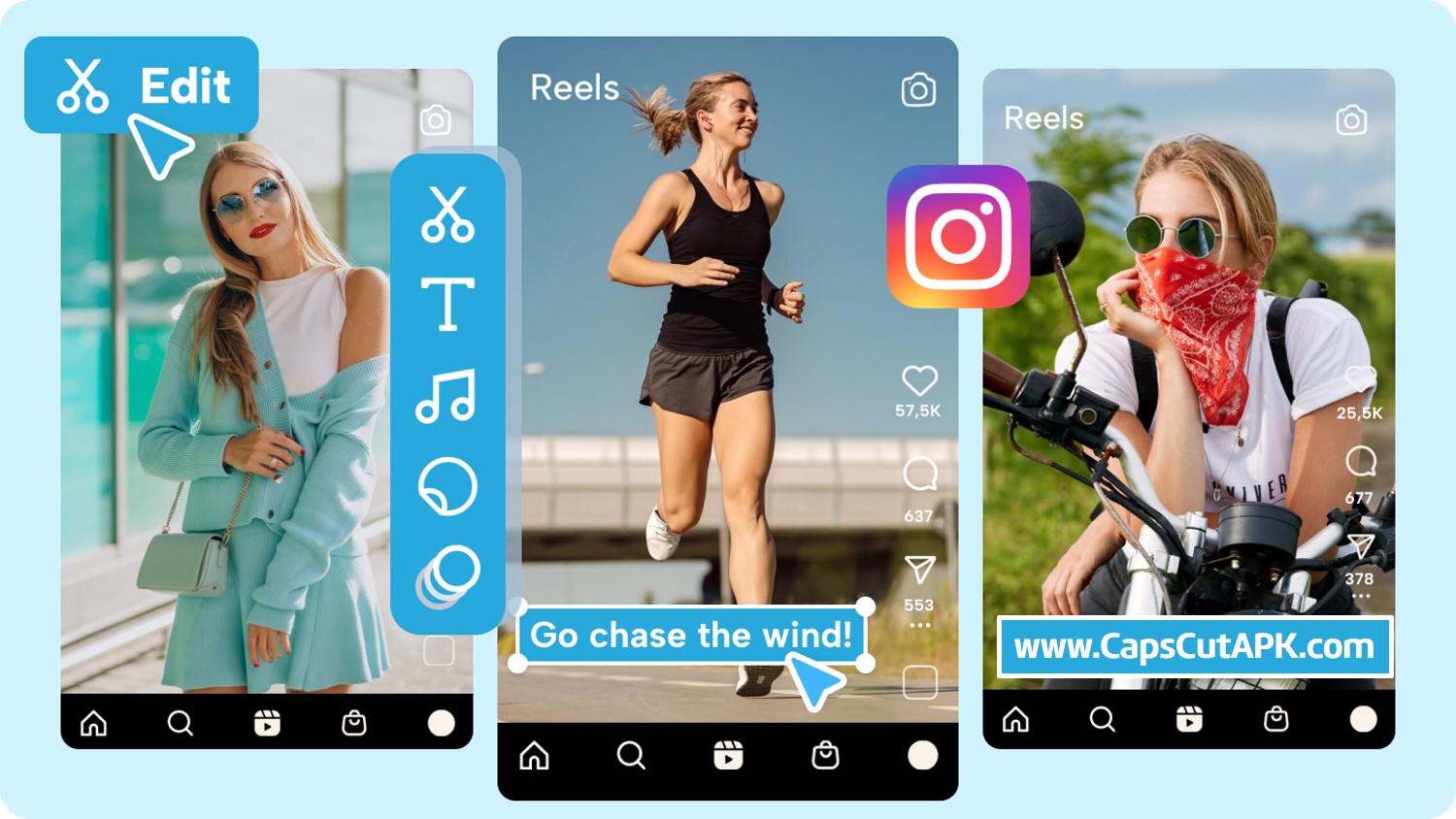
In this guide, we’ll show you how to make Reels with CapCut—from selecting your clips to adding music, effects, and transitions. Ready to go viral? Let’s get started.
Why Choose CapCut for Instagram Reels?
CapCut is one of the most popular free editing apps for mobile creators. It’s made by the same company behind TikTok, so it’s designed to create short, engaging videos.
Here’s why people love using CapCut for Reels:
- Easy timeline editing
- Access to trendy music and effects
- Filters, transitions, stickers, and text tools
- High-quality export options in 9:16 format
- Totally free with no watermarks
You don’t need a laptop or editing experience. Everything happens on your phone.
Step-by-Step: How to Make Reels with CapCut
1. Install and Open CapCut
Download CapCut from the App Store or Google Play. Open the app and tap “New Project.”
2. Choose Your Media
Select videos or images from your gallery. Add multiple clips, then rearrange or trim them as needed. Aim for 7–30 seconds—this is the sweet spot for Reels.
3. Edit Your Clips
Use these basic editing tools to shape your story:
- Trim or split parts of your video
- Adjust speed for slow-motion or fast-forward effects
- Reverse clips to create cool rewinds
- Use keyframes for smooth zooms or pan effects
This step helps keep your viewers interested from beginning to end.
4. Add Music or Audio
Tap the Audio button to:
- Choose trending tracks
- Add your own music
- Extract audio from another video
- Record a voiceover
Pro Tip: Using trending audio on Reels increases your chance of going viral!
5. Add Text, Captions, and Stickers
Use the Text tool to add:
- Bold titles
- Captions for silent viewing
- Fun quotes or emojis
CapCut lets you animate text, so it fades, slides, or bounces. You can also use stickers and overlays to match your vibe.
6. Insert Effects and Transitions
Tap the Effects tab for cool video filters like:
- Glitch
- Retro
- Sparkle
- Blur
Then, use transitions between clips for smooth scene changes. It makes your Reel feel professionally made.
7. Format Your Video for Instagram
Reels require a vertical 9:16 format. In CapCut:
- Tap Format
- Choose 9:16
- Pinch to zoom or adjust your clips to fit
This makes sure your Reel looks perfect on mobile screens.
8. Export and Upload
Once you’re happy with the edit:
- Tap Export (top-right)
- Choose 1080p or 4K resolution
- Wait for it to render
Then, open Instagram > tap Reels > upload your video. Add a catchy caption and use 5–10 relevant hashtags to increase visibility.
Best Practices to Make Reels Go Viral
Want more views and shares? Try these tips:
- Hook viewers in the first 3 seconds
- Use bold text and fast cuts
- Keep it short and exciting
- Add trending music and hashtags
- Post at peak times (evenings or weekends)
- Include a call to action (“Like & Follow for more!”)
Final Words
Making Instagram Reels with CapCut is fast, fun, and completely free. You don’t need to be a pro editor to make viral videos that grab attention and grow your audience.
So download CapCut, get creative, and start turning your ideas into scroll-stopping Reels!